Setting up my fish shell from scratch on macOS
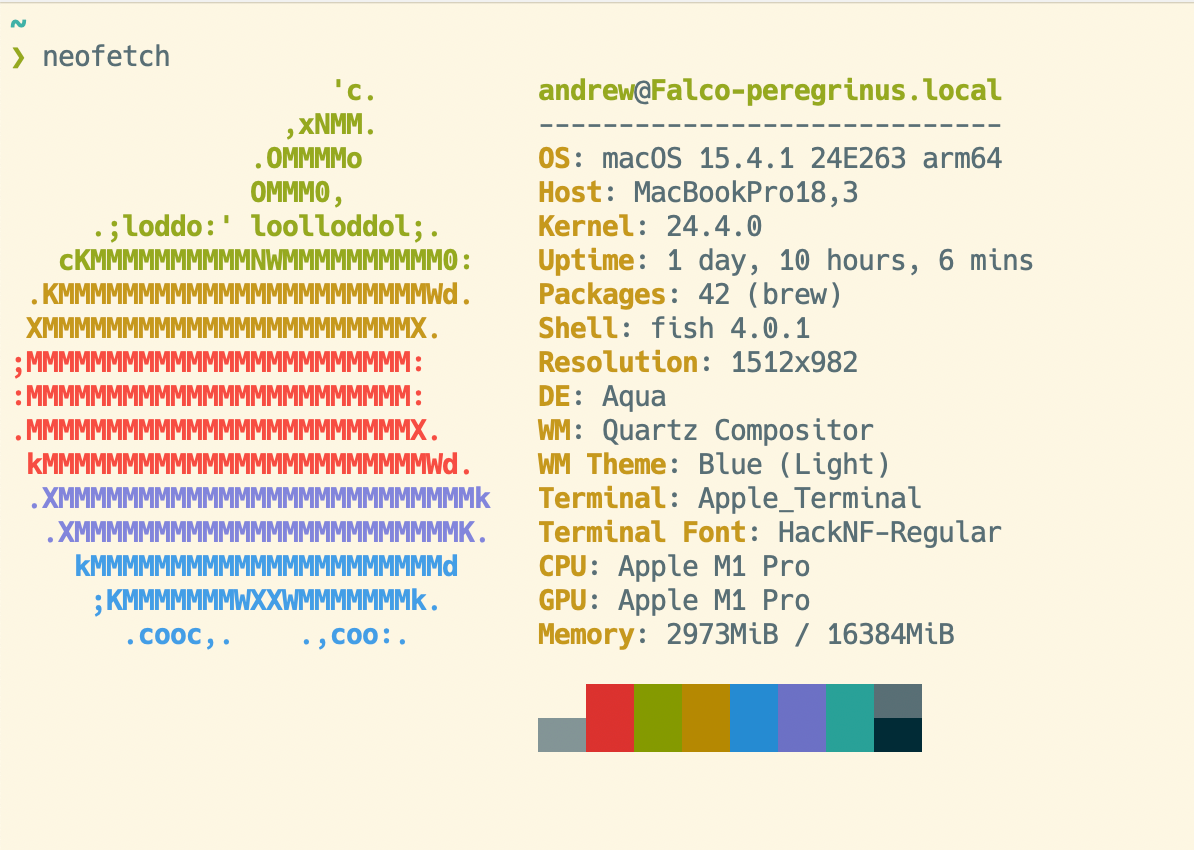
Table of Contents
I had to re-install macOS and I couldn't remember how to set up the fish shell with my preferred config.
Below are my notes on setting it up from scratch on macOS.
Setup
Install Fish
Run the following command to install Fish.
brew install fishSet fish as the default shell
echo /opt/homebrew/bin/fish | sudo tee -a /etc/shells
chsh -s /opt/homebrew/bin/fishAdd Homebrew to the PATH env var
fish_add_path "/opt/homebrew/bin/"Create completion files
fish_update_completionsCustomisations
Change the colour scheme
I like to use the base-16 shell git repo to set up Solarized theme. By setting it this way, I edit it one time in the shell config file and not per terminal emulator.
Installation
git clone https://github.com/chriskempson/base16-shell.git ~/.config/base16-shellConfiguration
Add the following lines to the fish config ~/.config/fish/config.fish
# Base16 Shell
if status --is-interactive
set BASE16_SHELL "$HOME/.config/base16-shell/"
source "$BASE16_SHELL/profile_helper.fish"
end
base16-solarized-lightChanging the prompt
I simply use starship with default settings here. Starship requires a Nerd-Font to display all the information correctly,
Installation
I prefer to use the Hack Nerd-Font and both Starship and Nerd-Fonts can be installed with HomeBrew.
brew install --cask font-hack-nerd-font
brew install starshipConfiguration
First, open your terminal settings and set the default font to your preferred Nerd-Font
Next, add the following lines to the end your fish config
#Starship setup
starship init fish | sourceBasic improvements
bat is a replacement for cat and makes it far easier to quickly read file. It has syntax highlighting and line numbering
eza is a replacement for the venerable ls command. It uses colours to distinguish file types and metadata. It knows about symlinks, extended attributes, and Git
Installation
brew install bat ezaconfiguration
In the fish config file ~/.config/fish/config.fish add the following lines
# `ls` → `eza` abbreviation
# Requires `brew install eza`
if type -q eza
abbr --add -g ls 'eza --long --classify --all --header --git --no-user --tree --level 1'
end
# `cat` → `bat` abbreviation
# Requires `brew install bat`
if type -q bat
abbr --add -g cat 'bat'
endOnce you restart your terminal or source your fish config file, when you type cat it will automatically replace the command with bat. Here is an example of the improved experience.
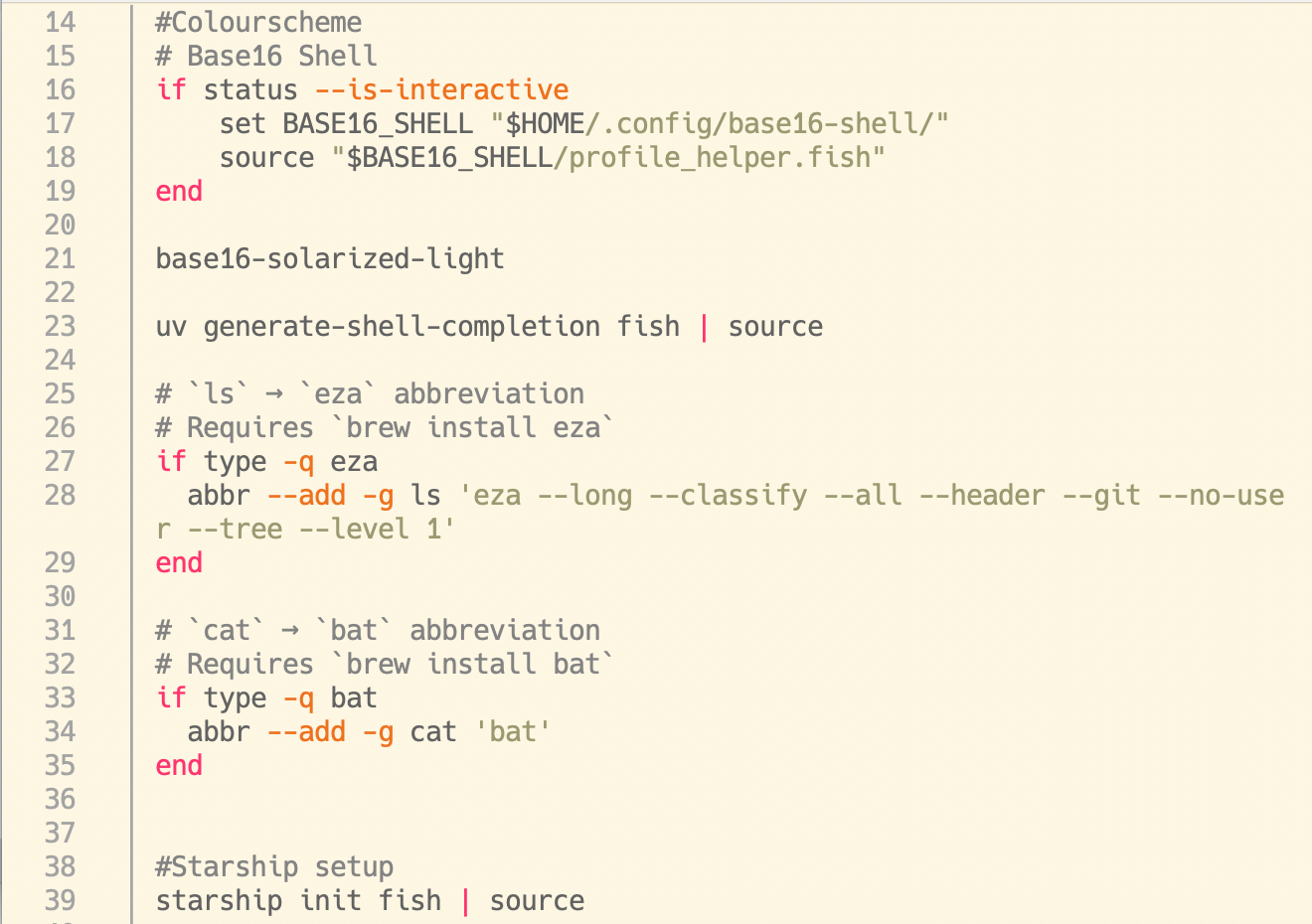
Likewise, when you type ls it will immediately be replaced with eza --long --classify --all --header --git --no-user --tree --level 1